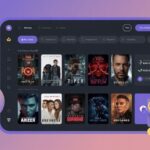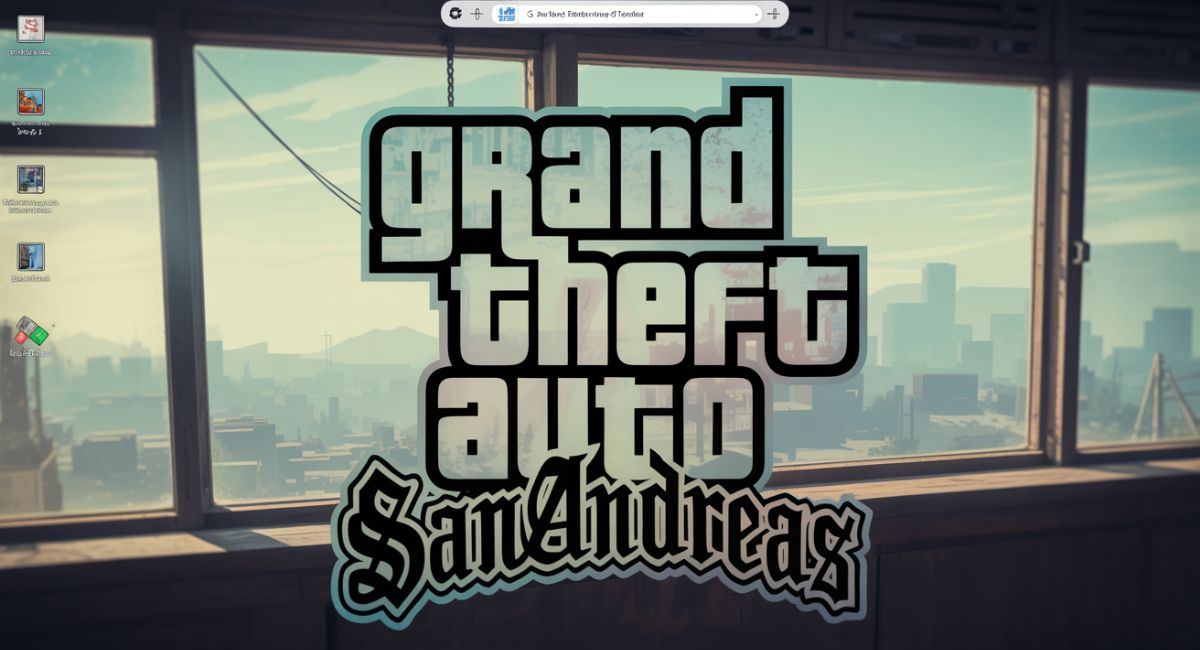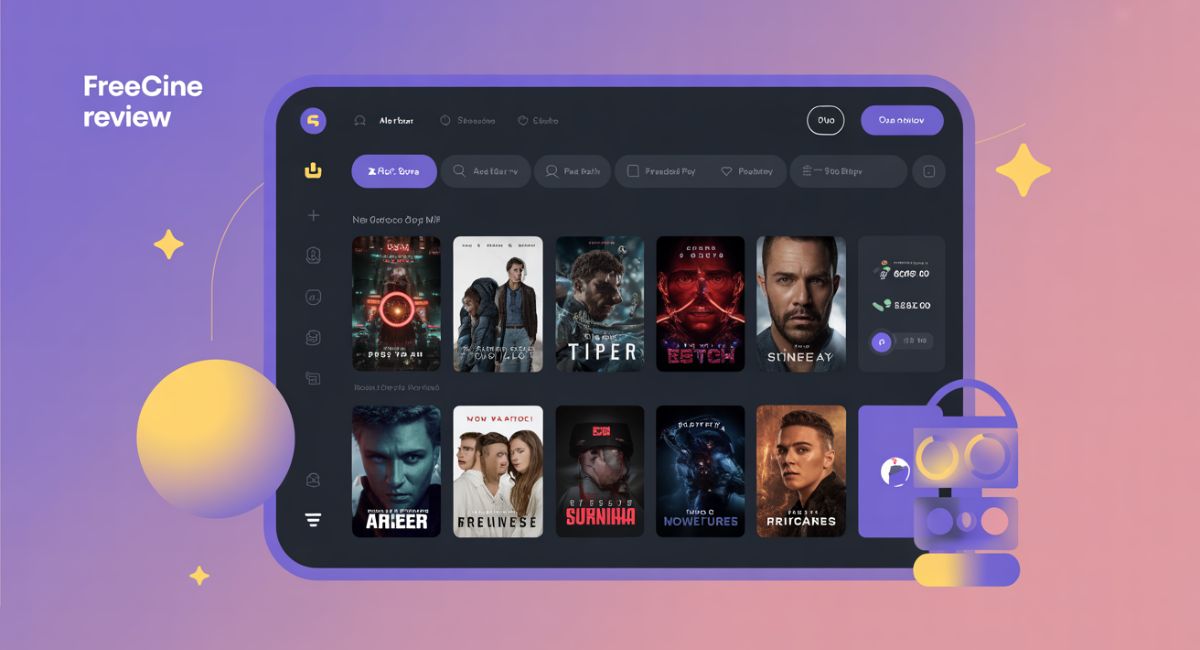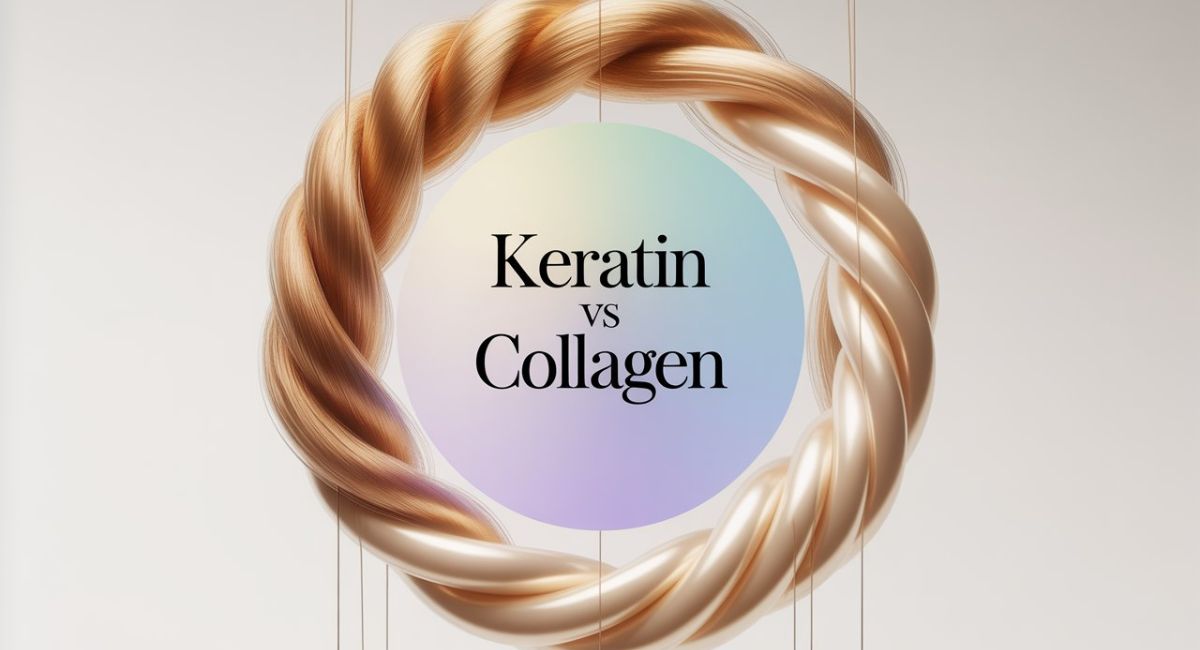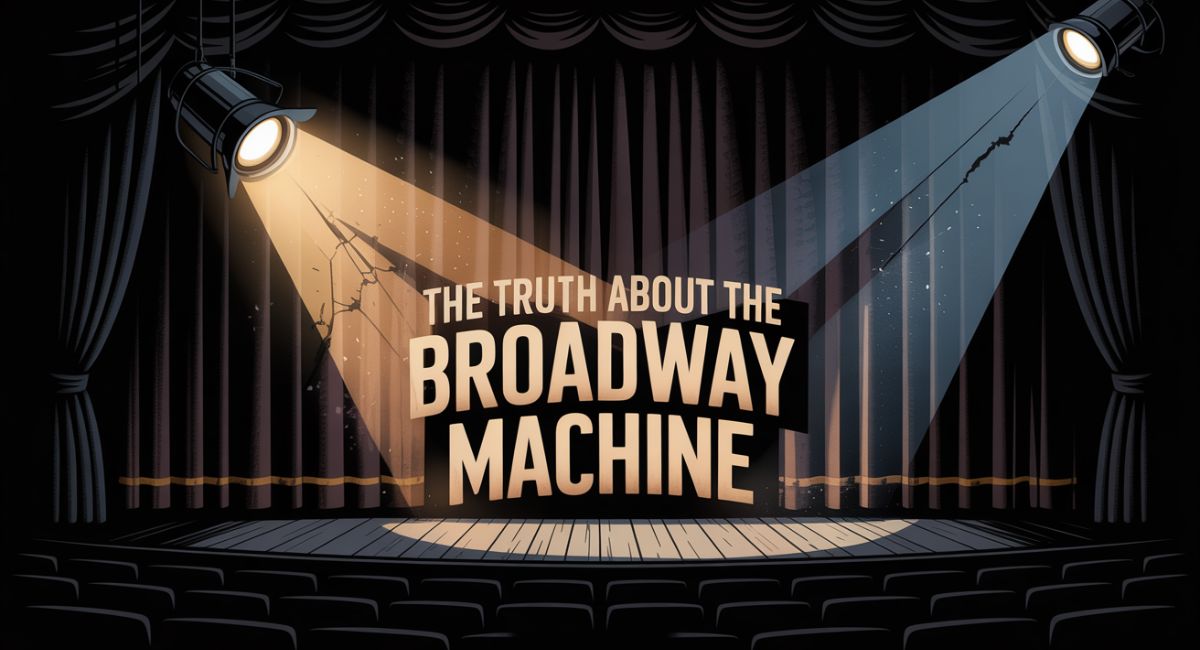🎮 Introduction
Grand Theft Auto: San Andreas (GTA SA) remains a fan-favorite despite being released in 2004. Its open-world gameplay, gripping storyline, and immersive map have made it a timeless classic. However, running GTA SA for Windows 10 can pose challenges due to compatibility issues, crashes, and outdated graphics settings.
In this guide, we’ll show you exactly how to install, run, and optimize GTA San Andreas on your Windows 10 PC. Whether you’re returning for nostalgia or trying it out for the first time, this article will help you enjoy a smooth experience.
🖥️ System Requirements for Running GTA SA for Windows 10
✅ Minimum Requirements:
- OS: Windows 10 (32-bit or 64-bit)
- CPU: Pentium III 1 GHz or equivalent
- RAM: 256 MB
- GPU: 64 MB video card (e.g., NVIDIA GeForce 3+)
- Storage: 4.7 GB of free space
Note: Modern systems easily exceed these specs. The main challenge is compatibility, not performance.
🛠️ How to Install GTA SA for Windows 10
📥 Installation Steps:
- Buy the Game
Use a legitimate source like the Rockstar Games Launcher to avoid issues and malware. - Install the Game
Run the setup and follow the on-screen instructions. - Enable Compatibility Mode
- Right-click gta_sa.exe → Properties → Compatibility tab
- Check “Run this program in compatibility mode for: Windows XP (Service Pack 3)”
- Right-click gta_sa.exe → Properties → Compatibility tab
- Run as Administrator
Always launch the game with administrator rights for stable performance.
🔧 Common GTA SA Issues on Windows 10 & How to Fix Them
🎮 Game Doesn’t Launch or Crashes
- Use compatibility mode (Windows XP SP3)
- Disable fullscreen optimizations
- Update your graphics drivers
🖱️ Mouse Not Moving Properly
- This is a known bug. You can fix it by installing unofficial patches such as SilentPatch.
⚙️ Low FPS or Resolution Problems
- Adjust in-game settings to match your monitor’s native resolution
- Use a widescreen fix mod if necessary
🔲 Black Screen After Startup
- Go to Control Panel > Programs > Turn Windows Features On or Off
- Enable Legacy Components > DirectPlay
🔄 Enhancements: Mods That Improve GTA SA on Windows 10
Though optional, these mods can make your experience smoother:
- SilentPatch – Fixes mouse and crash bugs
- GInput – Adds modern controller support
- Widescreen Fix Pack – Enables HD resolutions
- Mod Loader – Easily add and remove mods
⚠ Always back up your original files before installing mods.
💽 Can I Use the Steam Version of GTA SA?
Yes, but it comes with limitations like:
- Missing soundtracks
- Poor mod compatibility
- Crashes on modern systems
Solution: Downgrade the Steam version using a v1.0 patch available through trusted modding communities.
📥 Safe Places to Download GTA SA
To avoid malware and corrupted files, always download from official platforms like the Rockstar Games Launcher.
❌ Avoid pirated versions they are illegal and often unstable.
🧠 Conclusion
GTA SA for Windows 10 may take a bit of tweaking, but with the right fixes and enhancements, it runs beautifully on modern machines. From compatibility settings to visual mods, this guide covers all the essentials for a smooth experience.
Whether you’re reliving memories or discovering San Andreas for the first time, follow these steps to enjoy one of the greatest open-world games ever made.
✅ Now it’s your turn: Install GTA SA, apply these fixes, and take over Los Santos!
👉 Also check out our guide on GTA Vice City for Windows 10.
❓ FAQ: GTA SA for Windows 10
Q1: Is GTA SA officially supported on Windows 10?
Not officially, but it runs well with a few compatibility tweaks.
Q2: Why does my mouse not work in GTA SA on Windows 10?
Install a patch like SilentPatch to resolve mouse input issues.
Q3: Can I mod GTA SA on Windows 10?
Yes, but you may need to downgrade to version 1.0 for full mod support.
Q4: Is it legal to use a downgraded version?
Yes, as long as the base game was legally purchased.
Q5: Do I need a high-end PC to run GTA SA?
No, the game runs on almost any modern computer.